【ルービックキューブのタイマーを作る】第6回 IndexedDBでタイムを保存してみる回

第6回です。今回は前回のテストを踏まえて、実際に記録を保存する機能を作成してみる。
目次
ざっくりとした見通し
ちょっとまだどう組み込むかは決めていないのですが、IndexedDBと直接連絡し合う部分は、timer機能とは分離して実装しようと思います。
実装
なんやかんや数日試行錯誤して、たどり着いた結果がコレです。
public/js/database.js
初期処理を行うinit、データ保存するstoreData、保存したデータを取得するgetDataの関数を持つIndexedDB操作用のJSがこちら。ただし、今回はデータ保存がメインだったので、getDataはまだ未検証だと思ってくださいw
const CubeDB = {
name: 'cube',
version: 1,
store: 'data',
db: null,
init() {
const request = indexedDB.open(this.name, this.version);
request.onupgradeneeded = (event) => {
this.db = event.target.result;
const objectStore = this.db.createObjectStore(this.store, {
keyPath: "id", autoIncrement: true
});
const datasetIndex = objectStore.createIndex("by_dataset", "dataset");
};
request.onsuccess = (event) => {
this.db = event.target.result;
};
},
storeData(data) {
const transaction = this.db.transaction([this.store], "readwrite");
const objectStore = transaction.objectStore(this.store);
objectStore.put({dataset: data.dataset, time: data.time, scramble: data.scramble, date: data.date});
},
getData(dataset) {
const transaction = this.db.transaction([this.store]);
const objectStore = transaction.objectStore(this.store);
const index = store.index("by_dataset");
const request = index.getAll(dataset);
return new Promise((resolve, reject) => {
request.onsuccess = (event) => {
resolve(request.result ? request.result.data : null);
};
request.onerror = (event) => {
reject(new Error("Data retrieval failed"));
};
});
},
};
CubeDB.init();
まだまだIndexedDBは完璧ではないですが、こんな感じで実装してみた。
resources/js/timer.js
const cubelog_timer = {
// ステータス
currentStatus: '',
// ステータス値
status: {
neutral: 0,
wait: 1,
ready: 2,
timer: 3
},
// タイマーオブジェクト
cubeTimer: '',
// タイマー表示インターバル
cubeTimerInterval: 37,
// 開始時間
startTime: 0,
// 経過時間
elapsedTime: 0,
// スクランブル
// 長押しタイマー
longPushTimer: '',
// 長押し判定値
longPushWaitTime: 600,
// キーコード
keys: {
Space: 32,
},
init: function () {
this.currentStatus = this.status.neutral;
window.addEventListener('keydown', (event) => {
this.keyDown(event);
});
window.addEventListener('keyup', (event) => {
this.keyUp(event);
});
// スクランブル情報の取得
this.scramble();
},
keyDown: function (event) {
if (event.keyCode !== this.keys.Space) {
return false;
}
// 長押し開始時
if (this.currentStatus === this.status.neutral) {
document.getElementById('timer').classList.add('wait');
this.currentStatus = this.status.wait;
this.longPushTimer = setTimeout(function () {
this.ready();
}.bind(this), this.longPushWaitTime);
}
// タイマー終了時
if (this.currentStatus === this.status.timer) {
// タイマー停止
clearTimeout(this.cubeTimer);
// 最終タイマー表示
this.timerView();
// データ保存処理
this.timerStore();
// 初期化処理
this.currentStatus = this.status.neutral;
// スクランブル再表示
this.scramble();
}
},
keyUp: function (event) {
if (event.keyCode !== this.keys.Space) {
return false;
}
// 共通処理
clearTimeout(this.longPushTimer);
document.getElementById('timer').classList.remove('wait');
// 長押し完了前の処理
if (this.currentStatus === this.status.wait) {
this.currentStatus = this.status.neutral;
}
// 長押し完了後の処理
if (this.currentStatus === this.status.ready) {
this.currentStatus = this.status.timer;
this.startTime = Date.now();
this.timer();
}
},
ready: function () {
if (this.currentStatus !== this.status.wait) {
return false;
}
// 長押し完了処理
this.currentStatus = this.status.ready;
document.getElementById('timer').textContent = '0.00';
document.getElementById('timer').classList.remove('wait');
document.getElementById('timer').classList.add('ready');
},
timer: function () {
document.getElementById('timer').classList.remove('wait');
document.getElementById('timer').classList.remove('ready');
// タイマー表示処理
this.cubeTimer = setInterval(function () {
this.timerView();
}.bind(this), this.cubeTimerInterval);
},
timerView: function () {
this.elapsedTime = Date.now() - this.startTime;
const minutes = Math.floor((this.elapsedTime / 1000 / 60) % 60);
const seconds = Math.floor((this.elapsedTime / 1000) % 60);
const milliseconds = Math.floor((this.elapsedTime % 1000) / 10);
if (minutes > 0) {
document.getElementById('timer').textContent = String(minutes) + ':' + String(seconds).padStart(2, '0') + '.' + String(milliseconds).padStart(2, '0');
} else {
document.getElementById('timer').textContent = String(seconds) + '.' + String(milliseconds).padStart(2, '0');
}
},
timerStore: function () {
let data = {
dataset: 1,
date: Date.now(),
scramble: document.getElementById('scramble').textContent,
time: this.elapsedTime
}
CubeDB.storeData(data);
},
scramble: function () {
var xhr = new XMLHttpRequest();
xhr.open('GET', '/api/scramble');
xhr.send();
xhr.onreadystatechange = () => {
if (xhr.readyState === XMLHttpRequest.DONE) {
if (xhr.status === 200) {
const json = JSON.parse(xhr.responseText);
document.getElementById('scramble').textContent = json.scramble.text;
}
}
}
}
};
cubelog_timer.init();
64行目 スクランブルの再表示処理を追加
これは、記録が保存し終わった後に、スクランブル表示を更新する処理です。
// スクランブル再表示
this.scramble();
117行目 timerStore処理の実装
実データを用意して、新しく作成したJSのstoreData処理に流す。
timerStore: function () {
let data = {
dataset: 1,
date: Date.now(),
scramble: document.getElementById('scramble').textContent,
time: this.elapsedTime
}
CubeDB.storeData(data);
},
データは保存できるのか・・・
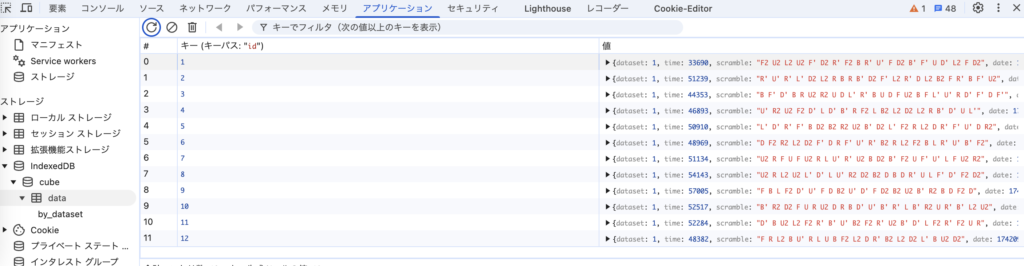
やったー!!!
嬉しくて、サンプルデータの画像が欲しかっただけなのに、12回もやっちゃってますw
小さくて見にくいですが、timeの欄が記録です(単位はmsec)。だいたい50秒台付近で安定してる記録ですね。運が良いときは、30秒台。
まとめ
さて、無事にIndexedDBを使ってデータを保存することが出来ました。IndexedDBは私個人的な感想としてわりと癖があって、数日間苦労しました!なんとか形になりました!
次回は、保存した記録の表示処理に進みたいと思います。
今回のソースコード
本日の実装が完了した状態のタグが「v1.0.6」です。
https://github.com/supilog/cube/tree/v1.0.6
- public/js/database.js
- resources/js/timer.js
- resources/views/index.blade.php















